Read the statement by Michael Teeuw here.
[MMM-Remote-Control] Can not access remote control module
-
@motdog whenever you get the ‘create a config file’ error, run
npm run check:configand work thru the errors from the top down
-
I went and installed MMM-Remote-Control on a laptop running ubuntu and MM v2.5.0. I used this config entry:
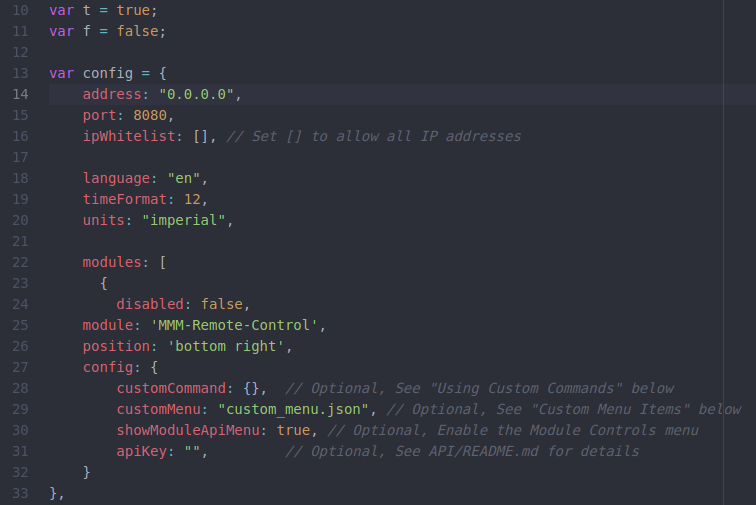
The module loads (bottom right):
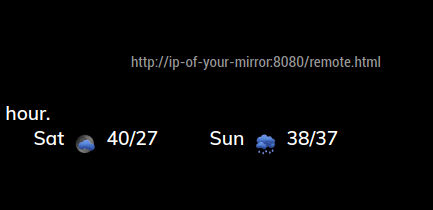
I’ll send a picture from my other machine. brb
-
You can clearly see that it is working remotely.

It would not allow connection with
address: "localhost",. Take your working config and carefully add my entry for Remote-Control, address and ipWhitelist It should work. -
@Mykle1 Awesome! Thanks so much for your help.
-
So, does that mean that it’s working for you now? If so, mark the topic as solved.
-
Hi, i too have the same issue. I have changed my router IP to be something other than 192.XXX.X.XX
Could this be the problem? I can access via browser on the Pi…?
When i run the remote in browser on the pi, i notice in terminal this message:
MMM-Remote-Control customMenu Requested, but file:/home/pi/MagicMirror/config/custom_menu.json was not foundi receive an “Access Denied to IP address 10.100.10.1” in terminal and a message on m y phone saying the device is not allowed to access your mirror
Here is config code:
address: "0.0.0.0", // Address to listen on, can be: // - "localhost", "127.0.0.1", "::1" to listen on loopback interface // - another specific IPv4/6 to listen on a specific interface // - "", "0.0.0.0", "::" to listen on any interface // Default, when address config is left out, is "localhost" port: 8080, ipWhitelist: [ "127.0.0.1", "::ffff:127.0.0.1", "::1", "::ffff:10.100.10.0/24",], // Set [] to allow all IP addresses // or add a specific IPv4 of 192.168.1.5 : // ["127.0.0.1", "::ffff:127.0.0.1", "::1", "::ffff:192.168.1.5"], // or IPv4 range of 192.168.3.0 --> 192.168.3.15 use CIDR format : // ["127.0.0.1", "::ffff:127.0.0.1", "::1", "::ffff:192.168.3.0/28"], language: "en", timeFormat: 24, units: "metric",And here is my module code:
{ module: 'MMM-Remote-Control', /**position: 'bottom_left',**/ config: { customCommand: {}, // Optional, See "Using Custom Commands" below customMenu: "custom_menu.json", // Optional, See "Custom Menu Items" below showModuleApiMenu: true, // Optional, Enable the Module Controls menu /**apiKey: "", // Optional, See API/README.md for details**/ } },The module code is pretty much the defaults.
-
I have just commented out the custom menu for now, so ignore that terminal message about it
{ module: 'MMM-Remote-Control', /**position: 'bottom_left',**/ config: { customCommand: {}, // Optional, See "Using Custom Commands" below /**customMenu: "custom_menu.json", // Optional, See "Custom Menu Items" below**/ showModuleApiMenu: true, // Optional, Enable the Module Controls menu /**apiKey: "", // Optional, See API/README.md for details**/ } }, -
@Mykle1 my only other question is when I was at a friend’s house I tried to pull up the remote to show them the mirror & nothing happened on their wifi or cellular. I’m guessing on the white list I would have to input my phone ip address?
-
@motdog lot more than that…
by default your home router blocks ALL incoming requests (or should anyhow) so you would have to open a port and map incoming requests on that port to your mirror machine (and port) by using the routers admin function… some providers do not allow this
(this is called port forwarding)second, the IP address of the router on the internet is assigned dynamically, and might change…
some of us use a dns mapper to define a specific NAME to our router as it appears on the internet
( I use dyndns.org to map a known name to my router ip address, today my routers internet ip address is near 47.220.177.xxx)third, the ip address of your phone will be randomly assigned too… their router, maybe over phone link connection… so , here u might have to say 0.0.0.0 anyone…
-
@motdog If you open up a port for outside access of MM you’ll have to whitelist all IP’s since your phone changes IP. You will then expose it for everyone. This includes the config.js file, which might contain passwords to calendars etc. So be careful! Best option is to connect to your network using VPN. It is possible to setup a VPN server in some routers.
