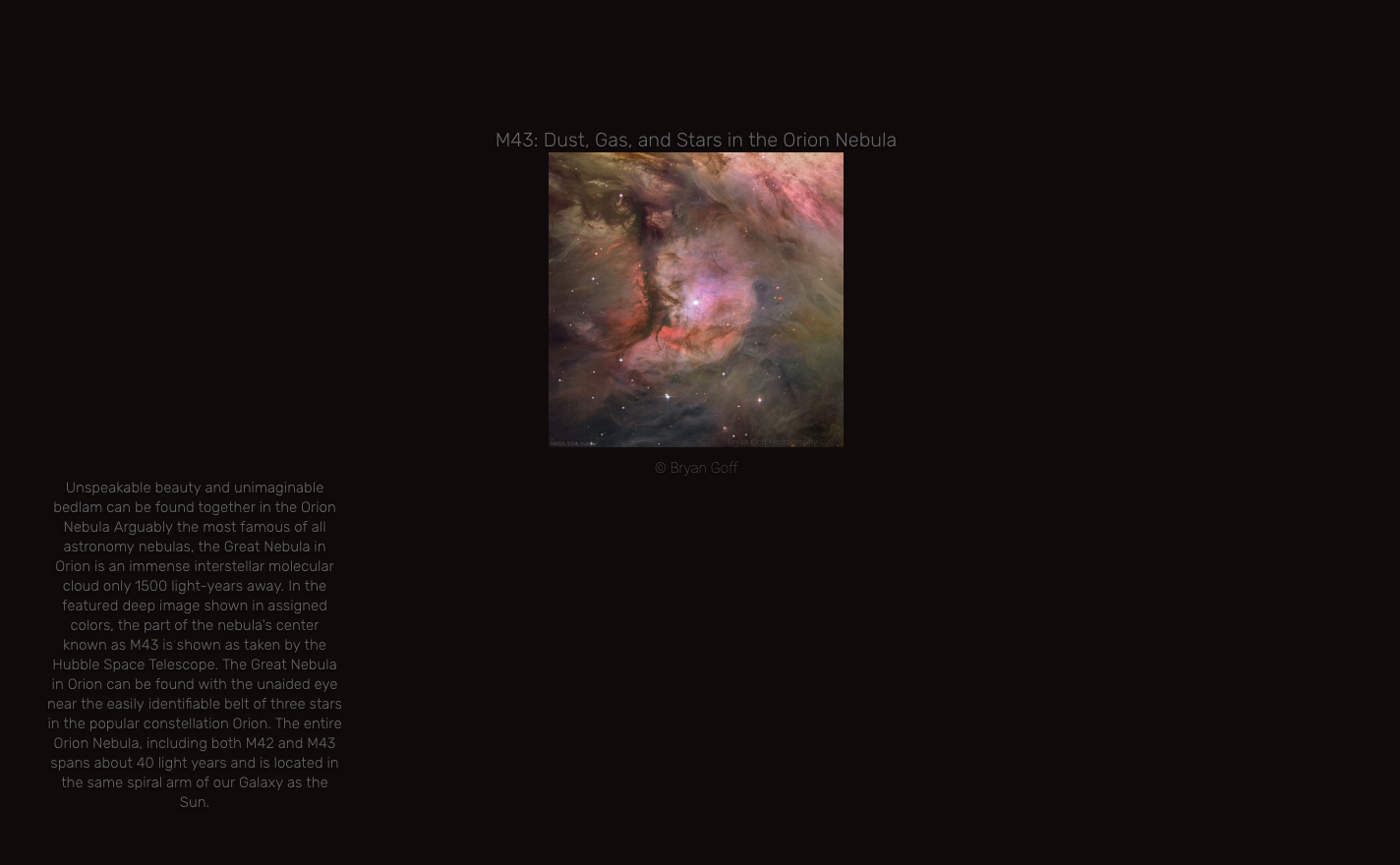@cyberphox After downloading the registry “bastilimbach/docker-magicmirror:latest”
- Name the container “MagicMirror”
- I prefer setting a cpu limit to have a safeguard against rouge processes
- Limiting it to max 4 GB of RAM works fine for me
- Activate automatic restart
- If you like, add a link to the MagicMirror on your Synology Desktop by adding “:8080” the url provided
- Port: Make sure, 8080 is written on both sides of the table. If port 8080 is already in use, you can use another port on the left side.
- Volume: I have added a screenshot for the folders I am linking in from my Synology. Make sure, you finish the setup before starting MagicMirror for the first time.

- If you use the firewall (you should!), make sure, the rule “Docker MagicMirror” is active. It should have been generated from Docker automatically.
When everything is ready, fire up the MagicMirror Docker image and follow the instructions for a regular setup.