o.0
dammit… Congrats man. Very very well done.
o.0
dammit… Congrats man. Very very well done.
Just type a header in the config:
{
module: "MMM-EasyPix",
header: "WLAN-Code",
position: "bottom_left",
config: {
picName: "guest_wifi_config.png", // Enter the picture file name.
maxWidth: "150px", // Size picture precisely. Retains aspect ratio.
}
},
When u say yes for using pm2 while installation, it will make a MagicMirror process by itself.
type pm2 status
If there is a task called “MagicMirror”, then try:
cd
pm2 stop MagicMirror
pm2 start mm.sh
pm2 save
edit: however i need to say, that 90 minutes is really really much!
The whole installation of the raspbian OS including the MagicMirror took me about one hour
and your mm.sh should look exactly like this:
cd MagicMirror //here must be a wordwrap. so don't use one line
DISPLAY=:0 npm start
to create this file type in console:
cd
nano mm.sh
adding the lines above and save with “ctrl+x” and “y”
chmod +x mm.sh
did you set it up freshly?
i can’t imagine that you haven’t crashed something before. Please try a new installation of raspbian
great :)
first i tried it with “192.168.178.0/24”, too but couldn’t get it work. i read something about disabling IPv6 would help etc.
but however i am glad u got it working
well, i allowed to listen to all ip’s at all:
var config = {
address: "0.0.0.0", // Address to listen on, can be:
// - "localhost", "127.0.0.1", "::1" to listen on lo$
// - another specific IPv4/6 to listen on a specific$
// - "", "0.0.0.0", "::" to listen on any interface
// Default, when address config is left out, is "loc$
port: 8080,
ipWhitelist: [], // Set [] to allow all IP addresses
// or add a specifi$
// ["127.0.0.1", ":$
// or IPv4 range of$
// ["127.0.0.1", ":$
Maybe thats the reason. I had a few problems with just allowing single ip dresses so i went to this option. But works fine, and i have a hardware firewall installed in my network so i hope that this is enough^^
for external access i use VPN
strange… i use the actual version and remote control is working. i even updated the mirror with the remote control module XD worked fine :)
@carltonb said in Failed at the magicmirror@2.2.2 start script ‘sh-run-start.sh’:
Configuring the Raspberry Pi
Oh sorry, i enabled display rotate in the config. And to disable the screensaver i used sudo apt get install xscreensaver, then via VNC on the Desktop move to the upper left corner (the raspberry button) and go to Preference -> Screensaver and disable it.
Maybe use sudo apt-get install unclutter to hide mouse.
I just set it up to proof, if there are any issues ^^ So this was a quick install “guide”
But yes, there is no extra npm install or something like that necessary.
VNC can be enabled with raspi-config
edit:
oh, and keep in mind that u have to set pm2 to automatically start at reboot.
maybe after the first restart after installation finished there is no automatically startet MagicMirror.
https://github.com/MichMich/MagicMirror/wiki/Auto-Starting-MagicMirror
I think i figured out what went wrong ;)
i set up a new raspbian (Desktop Version) and could install the MagicMirro without any issues.
IMPORTANT:
while the installation of MagicMirror (automatic installer) u will see this:
Cloning MagicMirror Done!
Installing dependencies ...
npm WARN deprecated coffee-script@1.10.0: CoffeeScript on NPM has moved to "coffeescript" (no hyphen)
npm WARN prefer global coffee-script@1.10.0 should be installed with -g
npm WARN prefer global jsonlint@1.6.2 should be installed with -g
> uws@0.14.5 install /home/pi/MagicMirror/node_modules/uws
> node-gyp rebuild > build_log.txt 2>&1 || exit 0
When u arrived this, it seems the installation is done. But wrong! just wait. it will take some time even if there is no cursor blinking.
Just wait and you will see some more installation steps:
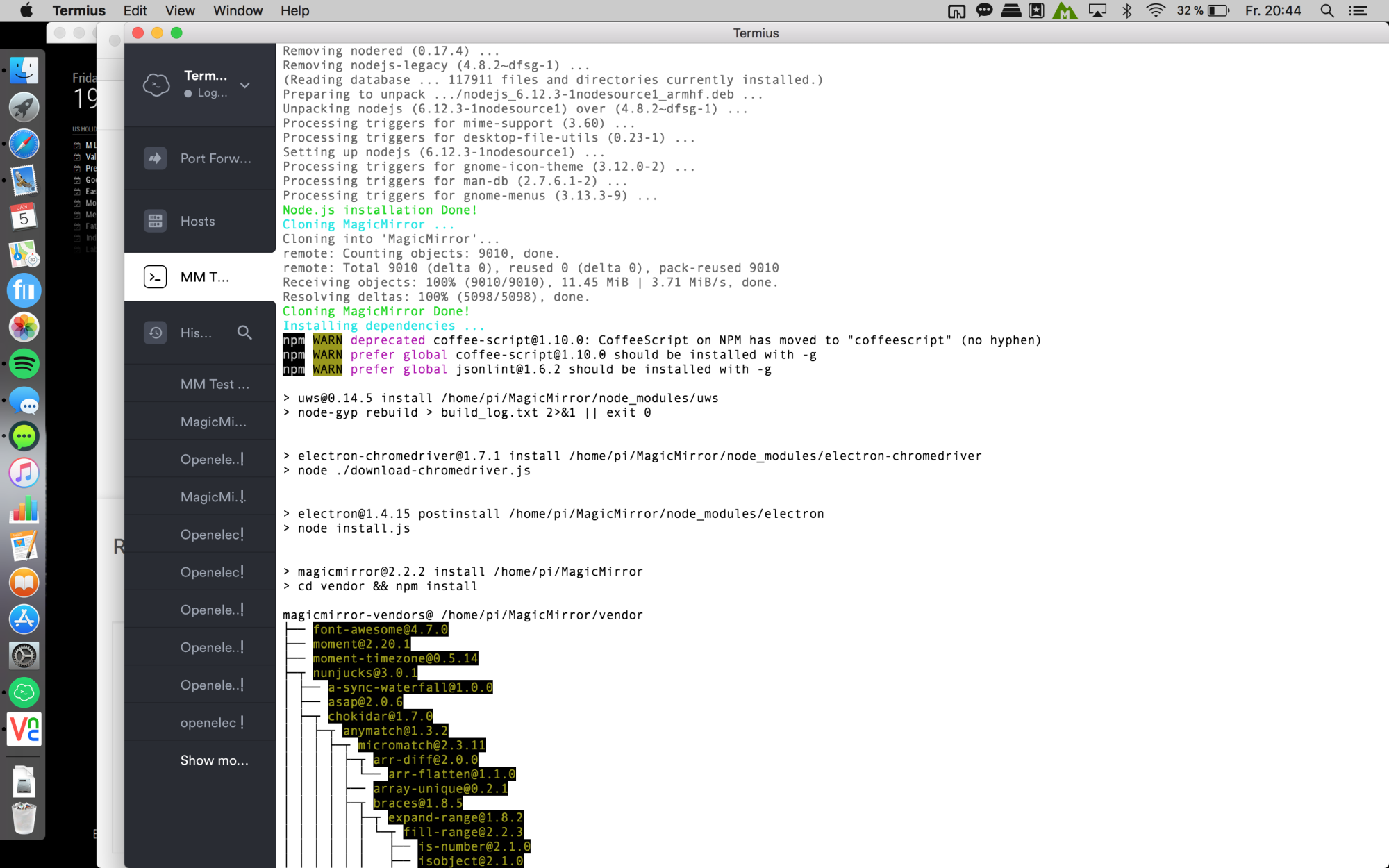
Wait again:
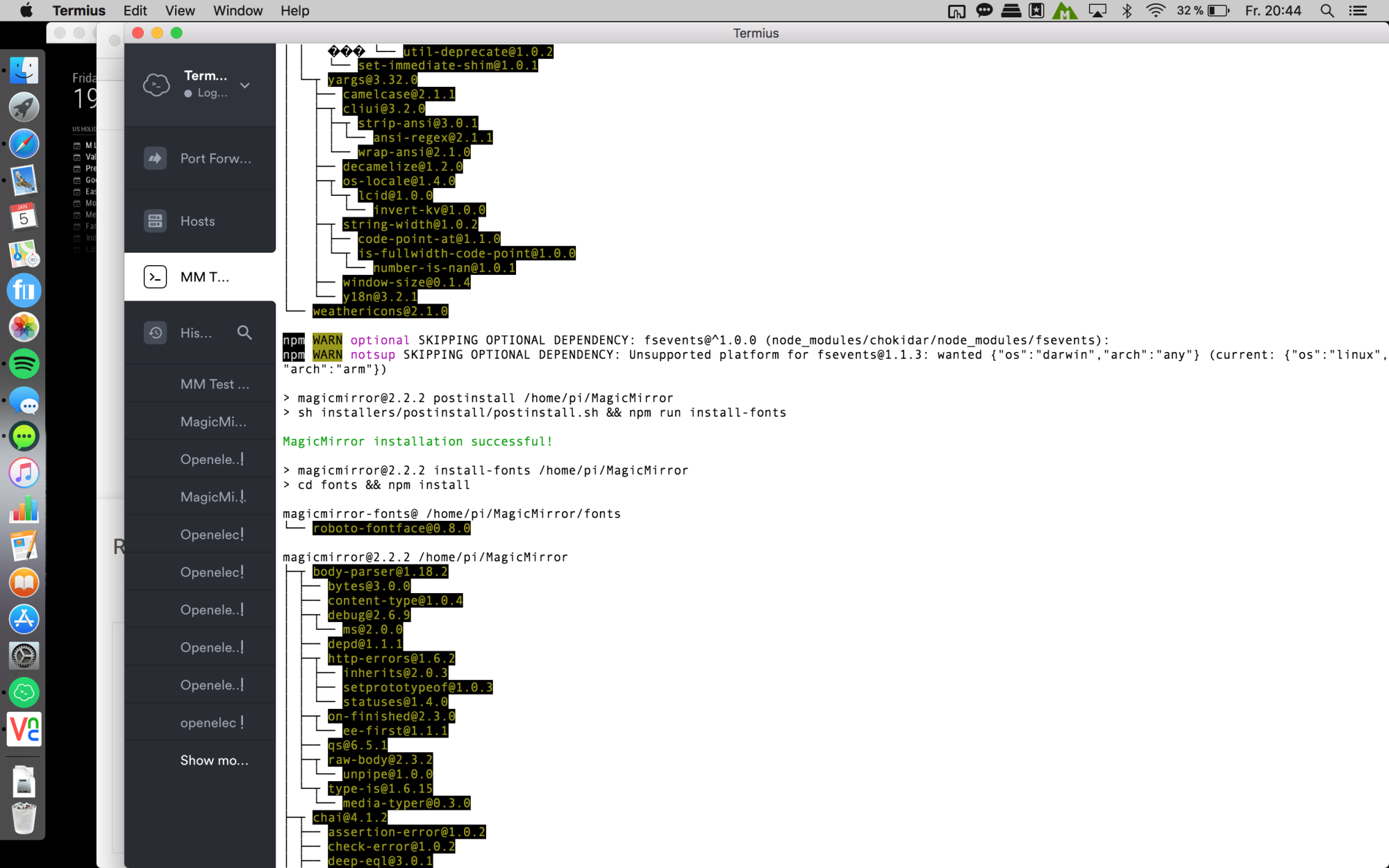
wait again ^^ and u will be asked if u want to use pm2. say YES! :
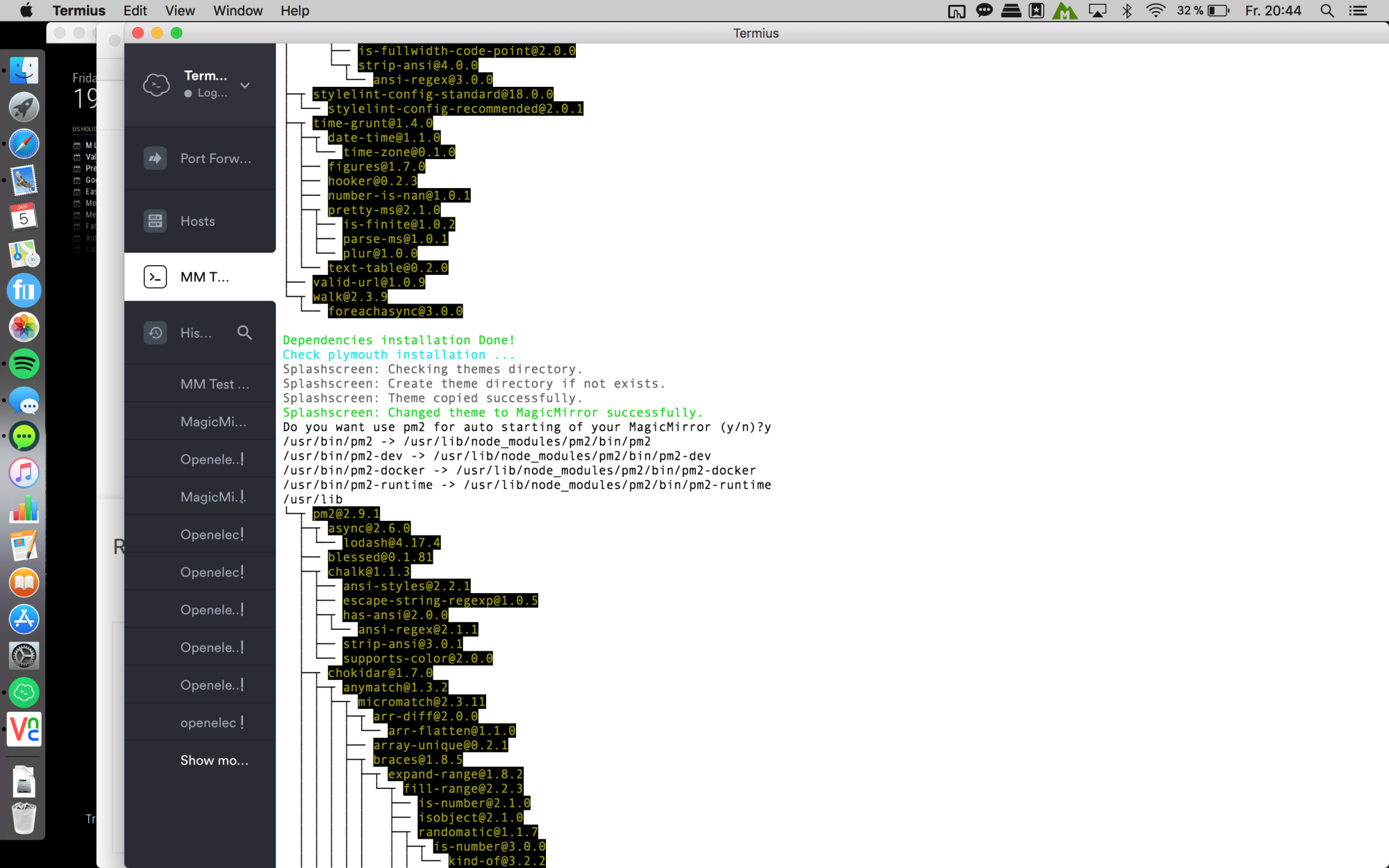
Finally u will see this:
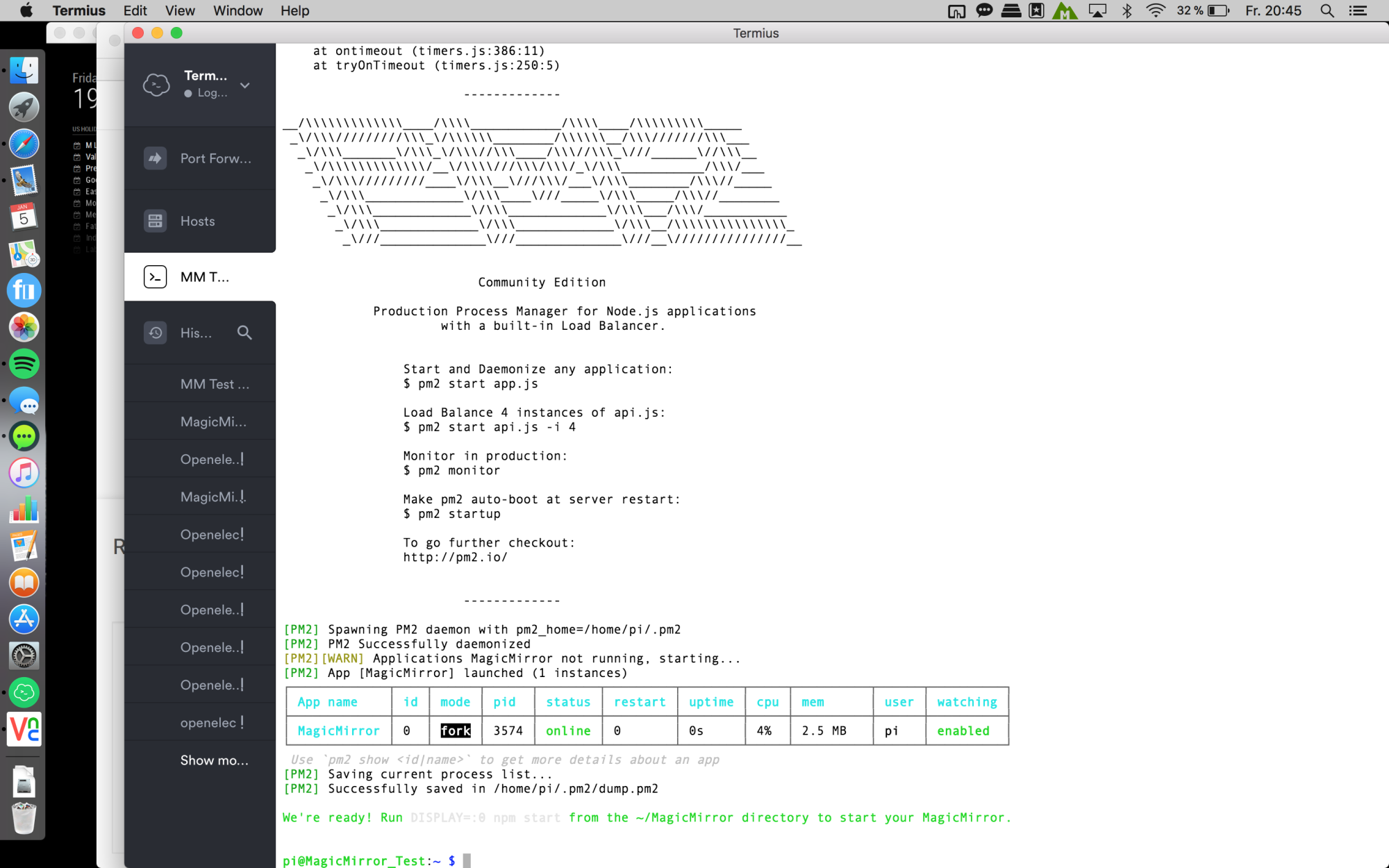
And after a few seconds the magic mirror will start automatically and u can enjoy :D
Edit:
so just to get sure, here are the quick steps i did:
loaded the newest raspbian stretch with desktop from here
copy to SD card with ApplePi-Baker
put an empty file named “ssh” on the boot directory to enable ssh
start the pi
via ssh sudo raspi-config
set up some configurations like Network-Name, Screen resolution, enabled VNC, expand filesystem etc.
reboot
sudo apt-get update ; sudo apt-get upgrade
this will take a while
sudo rpi-update
this will take a while, too
reboot
bash -c "$(curl -sL https://raw.githubusercontent.com/MichMich/MagicMirror/master/installers/raspberry.sh)"
Then just wait! ;)
Because i am very interested why there are so much problems i will install a complete new Raspbian and MagicMirror. Let me try, i will report soon